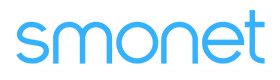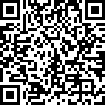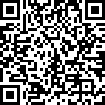Table of Contents
How To Set Up Smart Lock G2 Gateway For Remote Control?
If you want to realize remote control, you have to enable the Smart Lock G2 Gateway first. For detailed instructions, you can refer to the smart lock gateway g2 manual which is integrated within the smart lock’s instruction manual. And the steps to set up the Smart Lock G2 Gateway for remote control are as follows:
Applies to: Smonet Best Smart Door Lock WiFi
Step 1: Plug in the G2 gateway and wait for the indicator to start flashing red and blue alternately.
Step 2: Open the App, find and tap "Gateway".
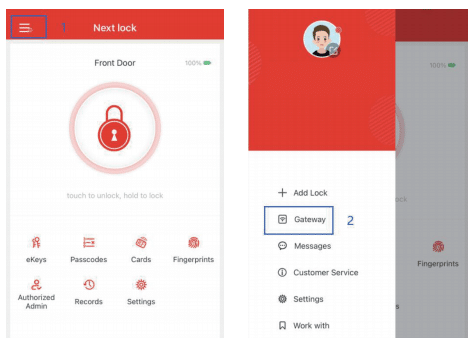
Step 3: Click "+" on the top right and select "G2(Wi-Fi)".
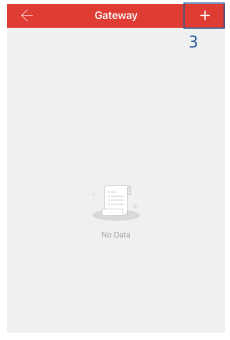
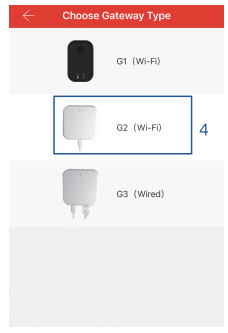
Step 4: Add the gateway and click next when the light flash alternately.
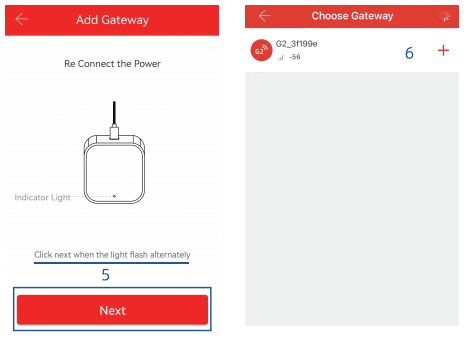
Step 5: Select your gateway and configure your network, and tap "OK" when you're done.
Note:
- Only support 2.4GHz WiFi, our G2 gateway enables you to remotely unlock your door anywhere anytime.
- To ensure best performance, place the gateway within 5m/16 feet from the smart lock and router.
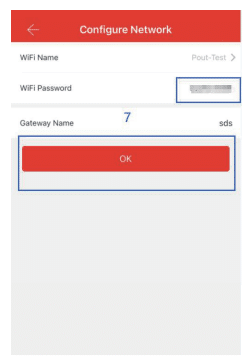
Step 6: After successful pairing, remote control can be turned on. The gateway indicator will remain flashing blue and a small lock icon will appear on the home page.
While there is no dedicated smart lock gateway G2 manual, all instructions for setting up and using the G2 gateway are conveniently integrated into the smart lock’s main user manual. Follow the above steps to quickly enable the G2 gateway and enjoy seamless remote control functionality.