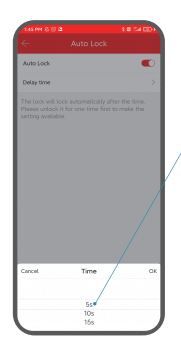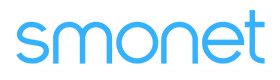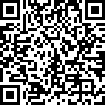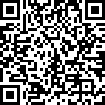Table of Contents
How Do I Set My Smart Door Lock To Auto-lock?
With this feature enabled, the door lock automatically engages after a set period of time, typically a few seconds or minutes, once the door is closed. You can customize the latching time, here are the steps to set it up:
Applies to: Smonet smart locks Door Opener
Step 1. Open the Smart Lock app and find "Settings" in the unlocking interface.
Step 2. Tap “Settings”.
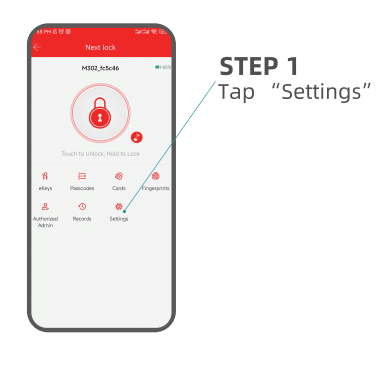
Step 3. Find and tap "Auto Lock".
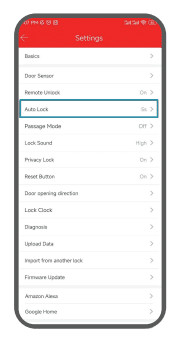
Step 4. When "Auto Lock" is on, the lock will automatically lock after 5 to 60 seconds, or you can customize the interval from 1-900 seconds.
Note: You can choose to turn Auto-lock off or on and set the Auto-lock time in this screen.