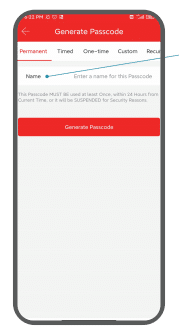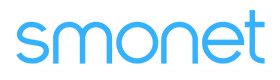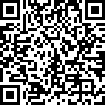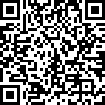Table of Contents
How To Set A Passcode In The App?
If you don’t know how to set a password in the app, here are a few steps to do it simply.
Applies to: Smonet Best Smart Door Lock
Step 1: Tap "Passcodes".
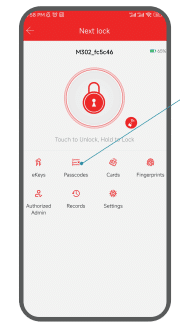
Step 2: Generate Passcode.
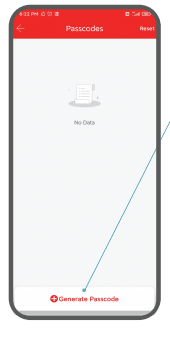
Step 3: Choose the passcode type.
Note:
- To generate custom passcode, your phone must be within 5 meters of the lock if not paired with a gateway.
- Except the custom passcode, all passcodes are generated randomly.
Permanent | Permanent passcode |
Timed | Passcode with a time limit |
One-time | Passcode that can only be used once |
Custom | Customized passcode |
Recurring | Passcode that are repeatedly valid on particular days of the week |
Erase | Delete all other valid passcodes except the administrator passcode. |
Step 4: Name the passcode.