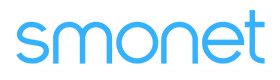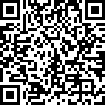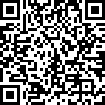Table of Contents
How Do I Enable Remote Control Smonet Smart Door Lock?
After completing the G2 Gateway configuration, you can enable the remote control function. No matter where you are, you can utilize remote control to complete unlocking and locking at any time. You can follow the steps below to set up.
Applies to: Smonet WiFi Smonet Smart Door Locks
Step 1: Open the app, tap "Settings".
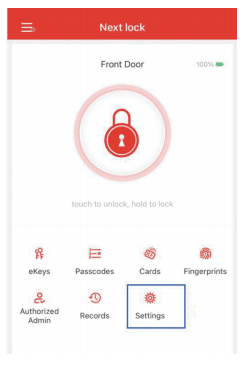
Step 2: Select "Remote Unlock".
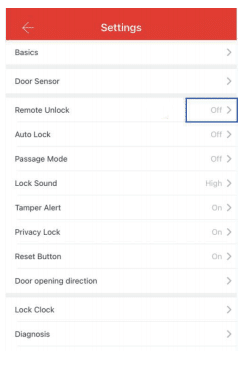
Step 3: Click to enable remote control.
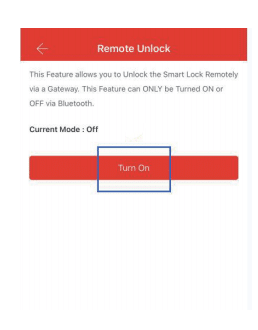
Step 4: Once setup is complete, a small lock icon appears next to the large lock icon on the homepage, tap to unlock the door remotely.
Note:
1. Remote control Unlock: Tap the small lock icon.
2. Lock: Press and hold the big lock icon.