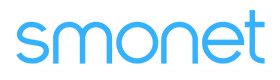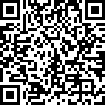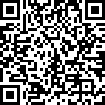Table of Contents
How to Add Your Best Electric Lawnmower to the App?
Adding your electric lawnmowers to the app is quick and easy. Here’s how you can do it using two different methods:
Applies to: Smonet Best Electric Lawnmower
Method A: WiFi Connection
Note: Make sure your phone is connected to a 2.4GHz WiFi network and Bluetooth is enabled.
1.Stand near the mower, open the App, tap Add Device. (Pic 1-3)
2.Add the device discovered. (Pic 4)
3.Check the 2.4GHz WiFi name and enter its password, then tap connection. (Pic 5)
4.The connection is complete. (Pic 6)
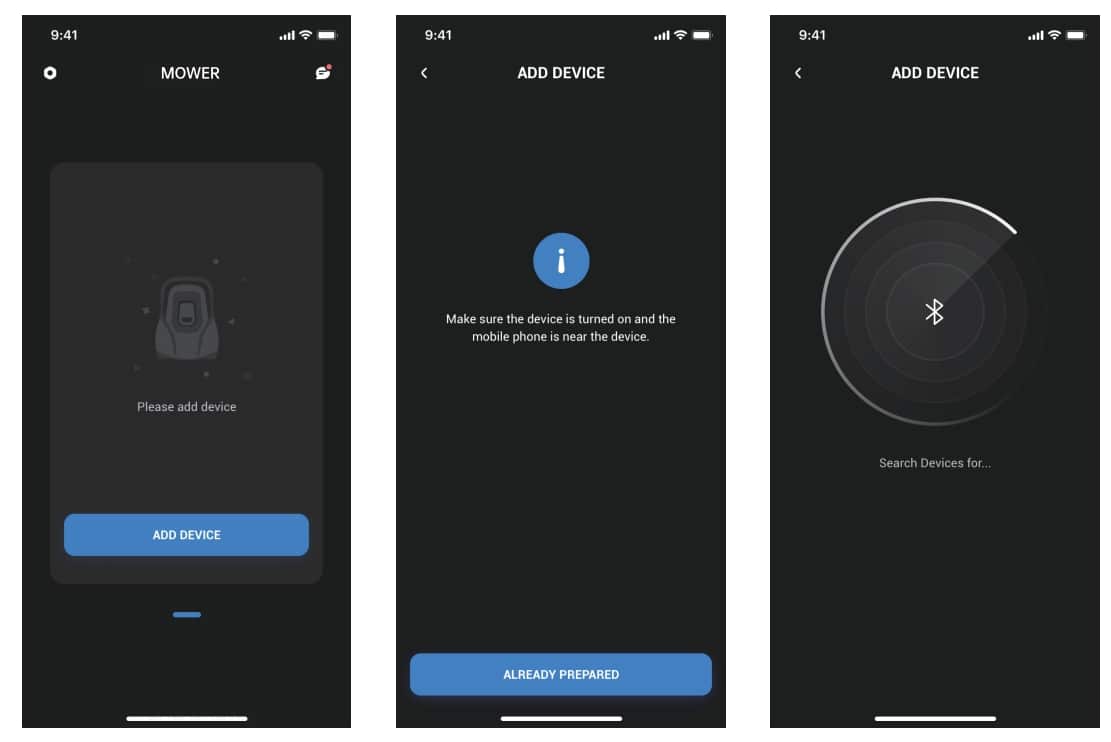
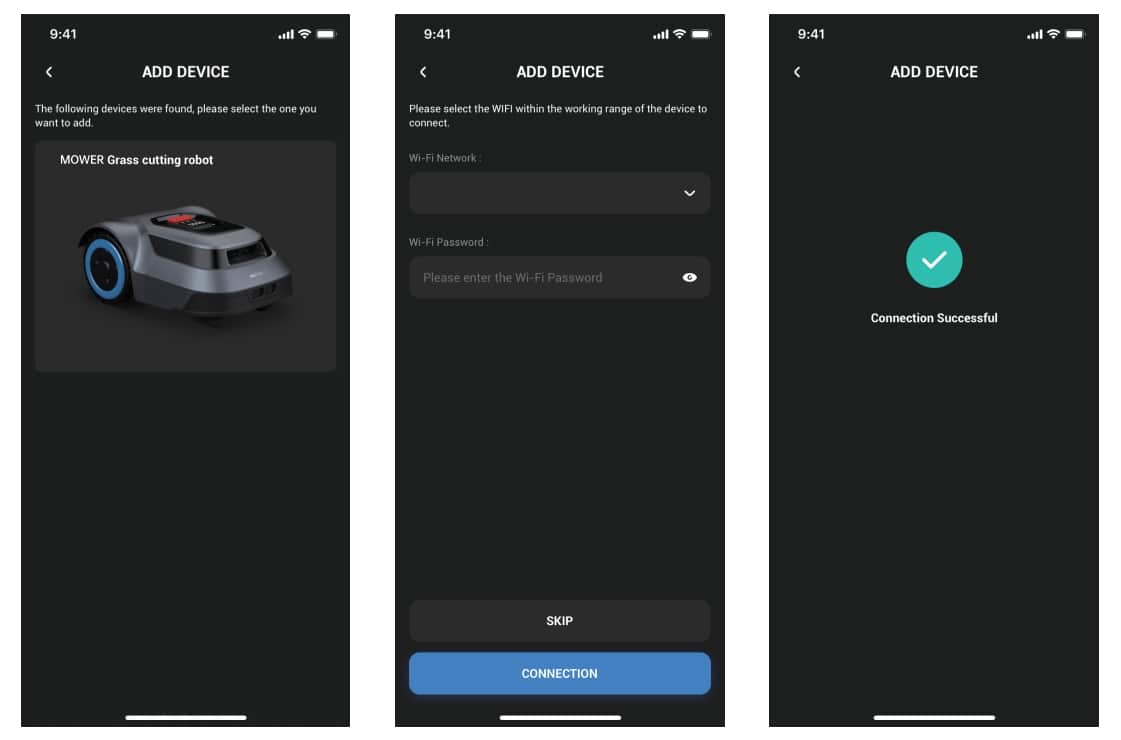
Method B: Hotspot Connection
1.If there is no WiFi, you can turn on the personal hotspot on your phone and set the Hotspot name and password.
2.Stand near the mower, open the App, tap Add Device.
3.Add the device discovered.
4.Enter the hotspot name and its password, then tap connection.
5.The connection is complete.
With these simple steps, you can seamlessly integrate your lawnmowers electric into the app, allowing for convenient control and monitoring from your smartphone.