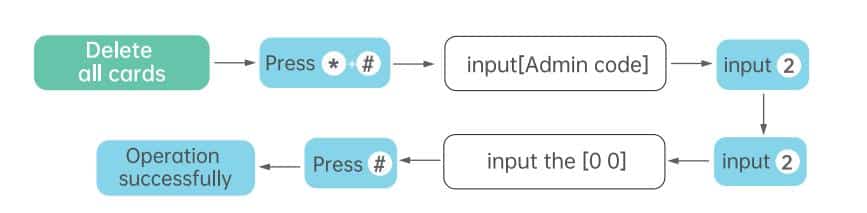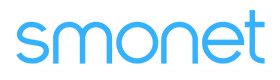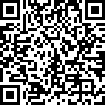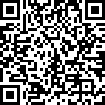Table of Contents
How To Add Or Delete IC Card?
To add or delete IC cards, follow the steps below.
Applies to: Smonet Fingerprint Front Lock
Add IC card:
Step 1: Please input “*” and “#” and your administrator passcode go to the voice navigation menu.
Step 2: Listen to the voice prompt and input [2] go to the card management menu.
Step 3: Please press [1] to add card.
Step 4: Please hold the card close to the door lock and swipe your card, card add successfully.
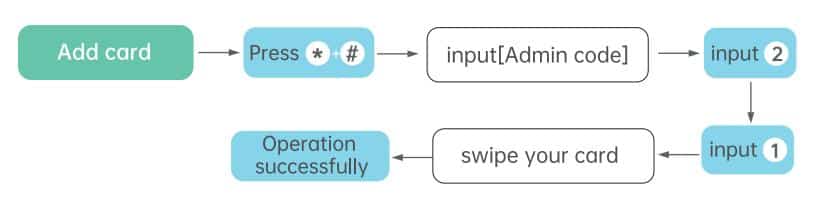
Delete one card:
Step 1: Please input “*” and “#” and your administrator passcode go to the voice navigation menu.
Step 2: Listen to the voice prompt and input [2] go to the card management menu.
Step 3: Please press [2] to delete the card and then swipe your card.
Step 4: Operation successfully.
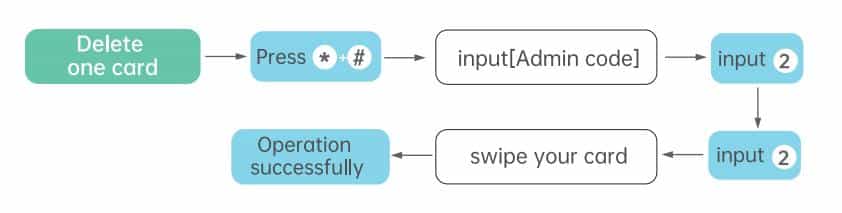
Delete all cards:
Step 1: Please input “*” and “#” and your administrator passcode go to the voice navigation menu.
Step 2: Listen to the voice prompt and input [2] go to the card management menu.
Step 3: Enter 00 and “#” key to delete all cards.
Step 4: Operation successfully.