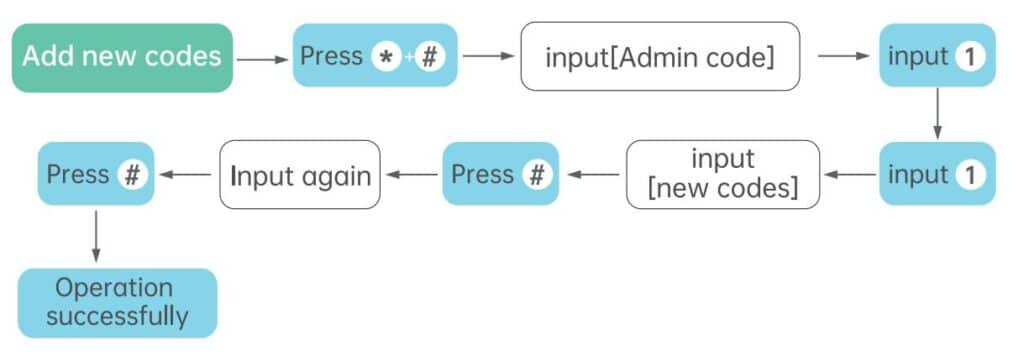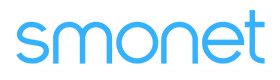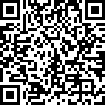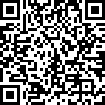Table of Contents
How To Add A New Passcode For Y2-SF Keyless Fingerprint Door Lock?
To add a password to the Y2-SF keyless fingerprint door lock, proceed as follows.
Applies to: Smonet Keyless Fingerprint Door Lock
Add Passcode:
Step 1: Please input “*” and “#” on the keypad, input administrator passcode to go to the voice navigation menu.
Step 2: Listen to the voice prompt and input [1] go to manage passcode and then press [1] to add passcode.
Step 3: Please input a 4 to 9 digits new passcode, press “#” key to confirm.
Step 4: Please input passcode again to confirm.
Step 5: Passcode add successfully.