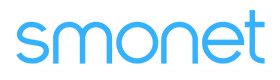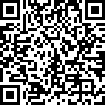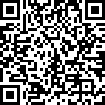Table of Contents
How To Enable Google Home Voice Control?
Before voice control is enabled, the G2 gateway needs to be paired with the door lock in advance and the “Remote Control” feature needs to be enabled in the “Settings” section of the Next lock App homepage.
Applies to: Smonet Best Smart Door Lock
Step 1: Open the Google Home app and log into your Google Account.
Step 2: Tap the Add (+) option in the upper left corner.
Step 3: Select “Set up device” and choose “Works with Google”.
Step 4: Search for “ScienerSmart” and log into your Nextlock Account.
Step 5: In the Nextlock App, tap “Menu” in the upper left corner.
Step 6: Select “Work with”.
Step 7: Google Home, tap “Turn on”.
Step 8: Set a 4-9 digit security code.
Note:
Google will ask you for this security code when you unlock your door using voice commands.