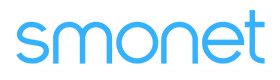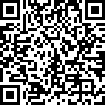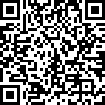Table of Contents
How To Set Up Fingerprint Unlocking?
SMONET Smart Fingerprint Lock can recognize your fingerprint in just 0.5 seconds, and unlock your door in 1 second, faster than fumbling for your keys. Fingerprint setup is in the following steps.
Applies to: Smonet smart locks Door Opener
Step 1: Open the application "Next Lock", enter the unlocking interface, tap "Fingerprints".
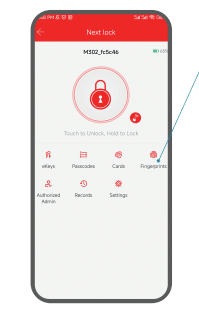
Step 2: Add Fingerprint.
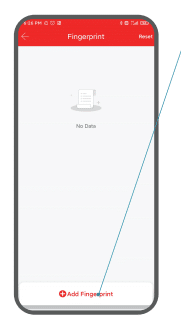
Step 3: Select the appropriate fingerprint time setting.
Timed | Passcode with a time limit |
Permanent | Permanent passcode |
Recurring | Passcode that are repeatedly valid on particular days of the week |
Step 4: Name the fingerprint, tap "Next".
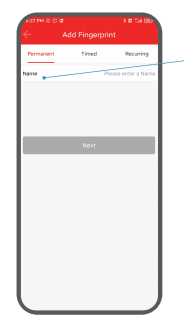
Step 5: The lock will remind you to place your finger on the sensor 4 times.
Note:
- Make sure the fingerprint sensor and your finger are clean and dry.
- Place your finger on the fingerprint sensor. Move your finger around to capture different parts of it.