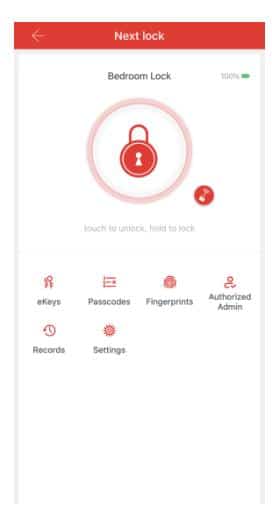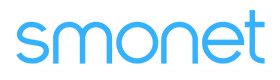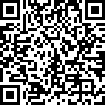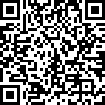Table of Contents
How To Set The D2-BF Smart Handle Locks Via Mobile App?
Follow the steps below to set the administrator password, fingerprint, passcode, and authorized administrator in the smartphone app.
Applies to: Smonet Smart Handle Locks
1. Tap the big circle with the lock icon in it once, it will unlock Hold it for 3 seconds, it will lock.
2. Go to "settings" >basics>admin passcode, tap the number code in gray, you can input new admin passcode here.
3. Go to "fingerprint" > add fingerprint > enter any name > start. Follow the prompt to input your fingerprint on the reader for 4 times.
4. Go to "authorized admin" > create admin > enter any name > permanent > input recipient account > name > allow remote unlocking > send.
5. Go to passcodes > generate passcode > enter any name > permanent/ one time > generate. You can unlock the lock by the passcode that you have already generated.