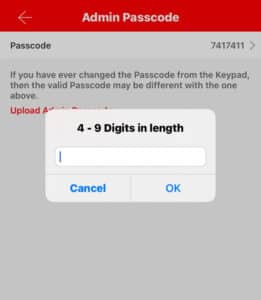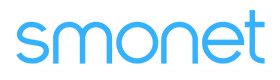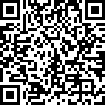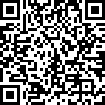Table of Contents
How To Find And Change The Admin Passcode?
If you want to find and change the administrator password, it’s easy and you can follow the steps below.
Applies to: Smonet smart lock smartphone APP
Step 1: Go to "Settings" in the App.
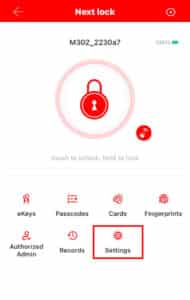
Step 2: Tap "Basics."
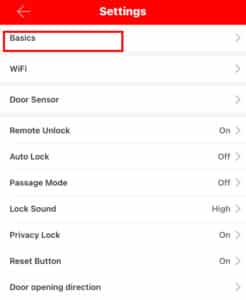
Step 3: Select "Admin Passcode".
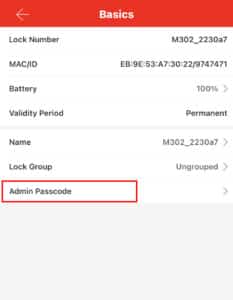
Step 4: Tap the code to change it.
Note:
Make sure the Bluetooth is on and your phone is within 5 meters from the lock.
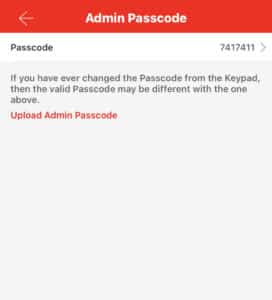
Step 5: Enter the changed password and tap "OK".