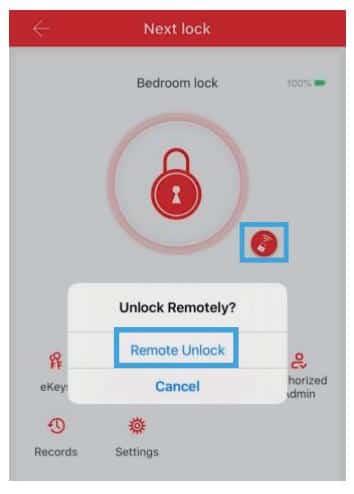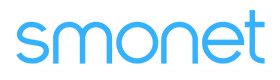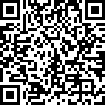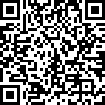Table of Contents
How Do I Connect To The WiFi Gateway?
Before connecting to the WiFi gateway, the digital front door lock has to be successfully paired with the mobile app. Then you can follow the steps below to connect the G2 gateway.
Note: Make sure the wifi gateway is close to the smart lock in order to get more stable signal (10ft). The gateway is only compatible with 2.4g wifi signal.
Applies to: Smonet Handle Smart Door Locks
Step 1: After pairing to your phone app successfully, please go to the "three-line" at the upper left corner.
Step 2: Tap the gateway, "+", select G2 (Wi-Fi).
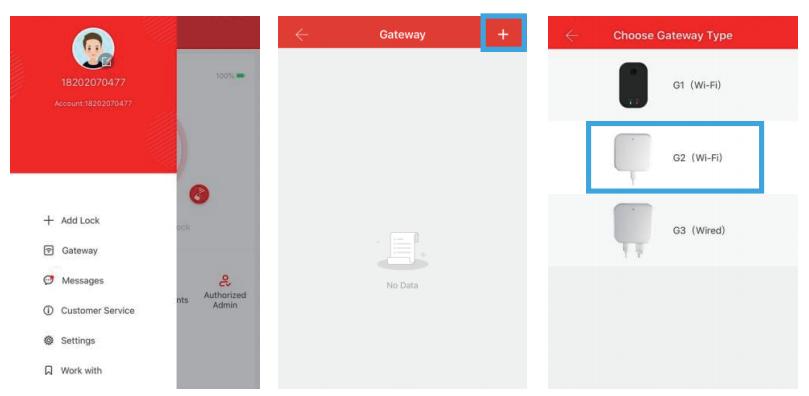
Step 3: G2 gateway connect the power, the indicator light is blinking red and blue.
Step 4: Tap next, "+",enter your 2.4g WiFi password and gateway name.
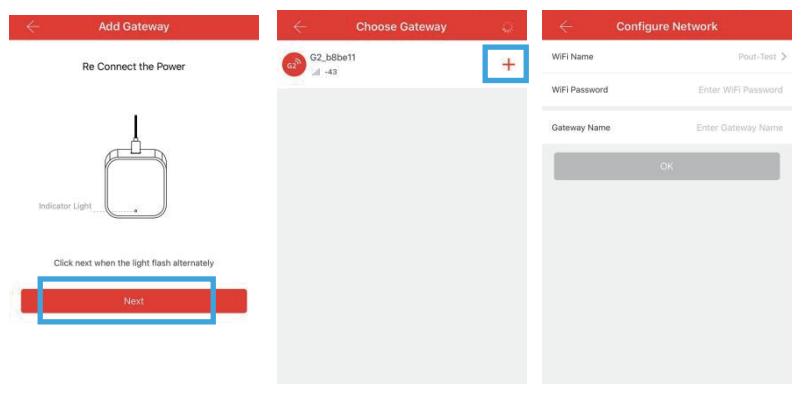
Step 5: Tap ok. A few minutes later, WiFi gateway shows online and 1 lock connected, it means success.
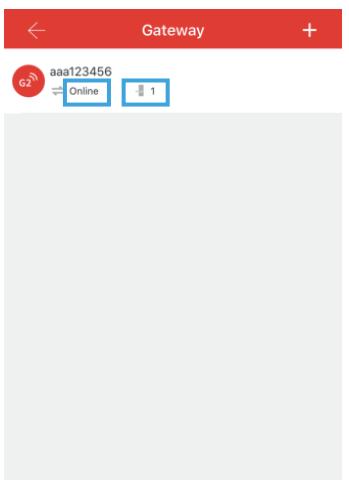
Step 6: Go back to the main page, hit the little red icon with wifi sign, it will ask you if you wanna remote unlock.