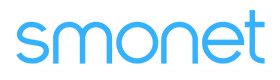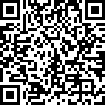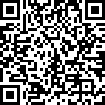Table of Contents
How To Pair H1-BF Smart With Handle Lock To APP?
If smartphone app control is required, the door handle lock needs to be matched with the corresponding app first. You can follow the steps below.
Applies to: Smonet Smart With Handle Lock
1. Create an Account
Note:
- Android: Search “Next lock” or “TTLock” in Google Play.
- iOS: Search “Next lock” or “TTLock” in the App store.
Step 1: Tap "Register" to continue.
Step 2: Choose your Email or Phone number as your app account.
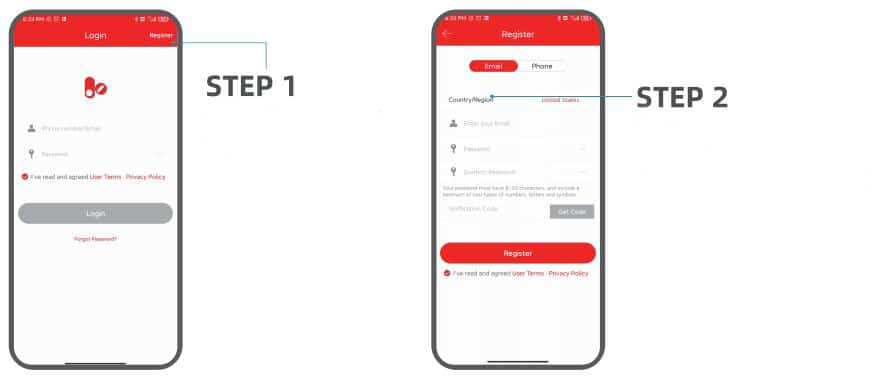
2. Pair Your Phone with the Smart Lock
Step 1: Tap "menu" icon.
Step 2: Choose "Add lock".
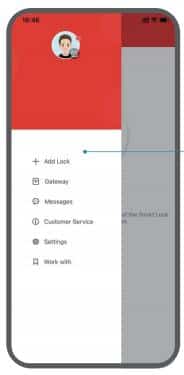
Step 3: Tap "Next". Touch any keys to activate the lock and put it in pairing mode.
Step 4: Tap "+" to add lock(s).
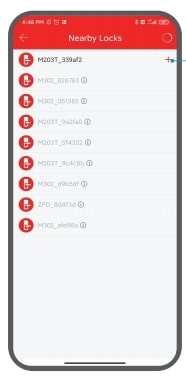
Step 5: Name your lock.
3.Change the Admin Passcode
Once the lock and your phone are paired, the default administrator password 123456 is invalid.